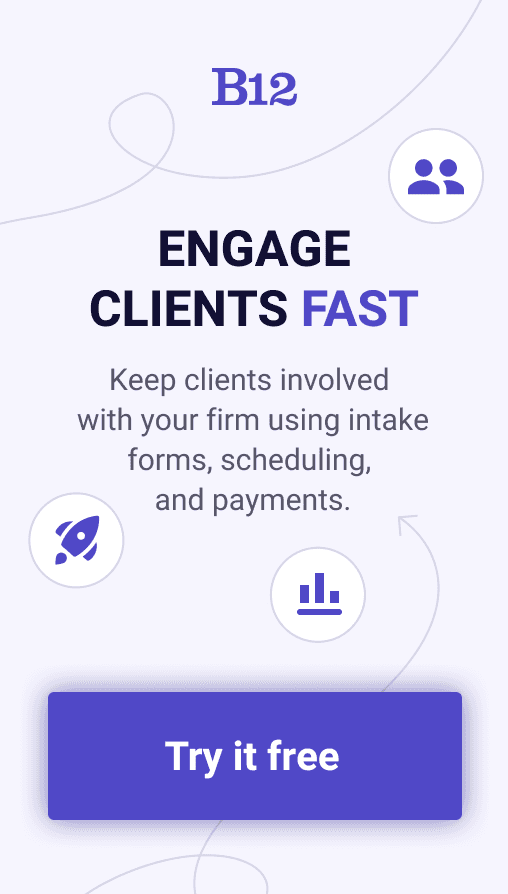Build an AI website in 60 seconds
AI generates your personalized website instantly with built-in scheduling, payments, email marketing, and more.
Start for free
How to add PayPal to your website + payment alternatives

Are you looking to add PayPal to your website as a payment gateway but unsure of where to start? You're not alone.
PayPal is a trusted payment gateway that has been around for over two decades. By 2022, the online payment system had 435 million users. It allows individuals and businesses to securely send and receive payments online, without the need for a traditional payment processing service. PayPal is user-friendly and widely accepted, making it a popular payment method for both consumers and businesses. For businesses, PayPal offers many features, including payment processing, invoicing, and subscription management.
Integrating PayPal into your website can improve your customers' user experience. However, the process of adding PayPal to your website can seem daunting at first glance. In this blog post, we'll break down the steps you need to take to add PayPal to your website.
What is PayPal and why use it?
With more than 400 million active users worldwide, PayPal is widely accepted and trusted across the globe. Here’s why you should consider using PayPal as your payment gateway.
Offers security and protection
PayPal provides secure transactions and fraud protection to its users. It uses industry-standard security measures like encryption and authentication to safeguard your data, making it one of the safest payment options available. Additionally, PayPal's Seller Protection Program protects eligible sellers from chargebacks, reversals, and fraudulent transactions.
Easy integration and user-friendly interface
PayPal offers easy integration with your website, making it a convenient payment option for both you and your customers. You can add a PayPal button with minimal effort, and PayPal's user interface is straightforward to use, simplifying the payment process for your customers.
Widely accepted and trusted
PayPal is widely accepted by online merchants, marketplaces, and e-commerce platforms. Moreover, PayPal is trusted by millions of users worldwide, making it the go-to payment gateway for many people. This trust and popularity can increase conversion rates and customer loyalty, benefitting small businesses and e-commerce vendors.
Setting up PayPal on your website
To start accepting payments on your website via PayPal, you need to set up a PayPal account. This is a simple process that you can complete in a few minutes. Once your account is set up, you can navigate to your dashboard and enable website payments.
Creating a PayPal account
To create a PayPal account, visit the PayPal website and click on the "Sign Up" button. Follow the prompts to provide your personal and business information. You will need to provide your email address, create a password, and link a payment method, such as a bank account or credit card.
Navigating the PayPal dashboard
Once your account is set up, you can log in to your PayPal dashboard. This is where you can manage your account settings, view your payment history, generate reports, and more. Familiarize yourself with the dashboard so that you can manage your payments and transactions effectively.
Enabling website payments
To start accepting payments on your website, you need to enable website payments in your PayPal settings. This involves generating a button code that you can add to your website. The button code lets users know that they can pay you via PayPal. Follow the prompts to customize the button and generate the code.
Integrating PayPal on your website
Now that you have set up your PayPal account and enabled website payments, it's time to integrate PayPal into your website.
Adding PayPal button code to your website
To add a PayPal button code to your website, copy the generated code from your PayPal dashboard and paste it into the HTML code of your website page. Make sure to paste the code in the correct location, such as the shopping cart or checkout page.
Customizing the PayPal button
PayPal allows you to customize your button's appearance to match your website's branding. You can choose from different button designs, add a label, and change the language and currency settings. Be sure to test the button after making any changes to ensure it is working properly.
Testing your PayPal integration
Before you go live with your website and PayPal integration, it is essential to test the button to ensure your customers can make transactions without any issues. Use the PayPal Sandbox to test transactions and make sure the button is linked to your PayPal account correctly. Once you have tested your integration, you are ready to go live with your website and PayPal payments.
Integrating PayPal into your website is an essential step in setting up your online store. By adding a PayPal button code to your website and customizing it to match your website's branding, you can offer your customers a smooth and seamless payment experience. Remember to test your integration before going live and explore other payment options to provide your customers with the best checkout experience possible.
Using WordPress PayPal plugin
If you're running a WordPress site, using a PayPal plugin can make it even easier to integrate PayPal into your website. Plus, it can give you more customization options and extra features.
Benefits of using a WordPress PayPal plugin
Using a plugin to integrate PayPal can be beneficial because it can simplify the process and give you more control over the integration. For instance, you can add PayPal buttons to specific pages or posts, or you can customize the button's appearance and text. Additionally, some plugins can help you track your sales and analyze your customer data, which can help manage your e-commerce site.
Installing a WordPress PayPal plugin
Installing a PayPal plugin is typically straightforward and similar to installing other WordPress plugins. You'll need to search for PayPal plugins in the WordPress Plugin Directory or a third-party site. Then, you can either upload the plugin to your site or install it from within your WordPress dashboard. After you've installed and activated the plugin, you'll need to configure its settings.
Configuring the plugin settings
Most PayPal plugins will require you to enter some information about your PayPal account. For instance, you may need to enter your PayPal email address or API credentials. Additionally, you can usually customize how the buttons appear on your site and how they behave. Some plugins also allow you to set up shipping, tax, and coupon options for your products.
Adding a PayPal button to your WordPress site
Once you've installed and configured your PayPal plugin, you can start adding PayPal buttons to your site. Depending on the plugin, this might involve adding a widget to your site's sidebar or pasting a shortcode into a page or post. Some plugins may give you more flexibility, such as allowing you to add PayPal buttons to specific parts of a page. Either way, be sure to test your PayPal integration after adding the buttons to ensure they are working correctly.
PayPal payment alternatives
When it comes to payment gateways, PayPal is not the only option. Some businesses might prefer to use alternative payment options, depending on their needs. Here are three alternative payment gateways to consider.
1. Stripe payment gateway integration
Stripe is a popular payment gateway that offers competitive rates and high security for online transactions. It is known for its ease of use, flexibility, and developer-friendly tools.
To integrate Stripe on your website, you need to create a Stripe account, add your website information, and set up the payment gateway. You can customize the payment form, accept payments on your website, and manage refunds and chargebacks easily.
2. Square payment gateway integration
Square is a payment gateway that offers a complete suite of payment tools, including card processing, invoice management, and payment tracking. It is an excellent choice for small businesses that need to take payments on the go.
To integrate Square on your website, you need to create a Square account, set up your payment form, and start accepting payments. Square offers flat-rate pricing with no monthly fees, making it a cost-effective option for smaller businesses.
3. Google Pay payment gateway integration
Google Pay is a mobile payment gateway that allows users to pay using their Google accounts. It is fast, secure, and convenient, and it can help to reduce cart abandonment rates.
To integrate Google Pay on your website, you need to create a Google Pay account, set up your payment form, and add the Google Pay button to your website. Google Pay is compatible with most payment gateways, including Stripe and PayPal.
While PayPal is a popular and reliable payment gateway, businesses have other payment options to consider. Stripe, Square, and Google Pay offer different features and benefits that might appeal to different businesses. It's essential to choose a payment gateway that suits your business needs, budget, and target audience.
Wrapping up PayPal and its alternatives
To sum up, PayPal is one of the most popular payment gateways, providing a secure and reliable option for businesses of all sizes. By following the steps outlined in this post, you can easily add PayPal to your website and begin accepting payments.
When choosing a payment gateway, it's important to consider several factors, such as security, ease of use, pricing, and customer support. While PayPal is a great option for many, it may not be the best fit for all businesses. Be sure to do your research and choose a payment gateway that meets your specific needs.
We encourage you to try adding PayPal to your website or explore other payment options available to you. Don't hesitate to contact PayPal's support team if you encounter any issues, and be sure to keep your payment gateway up-to-date to ensure the safety of your customers' information.
We hope you found this guide useful and that it will help you add a powerful payment option to your website.
Leverage B12 to streamline payments and invoicing
At B12, we make it easy for you to accept payments from clients. Our payments and invoicing software is built-in to your website for more convenient and painless billing. With our payments solution, you can accept payments by credit card or bank account/ACH. Powered by Stripe, our payments and invoicing is secure to protect both your and your clients’ information.
Use B12 to get paid faster, reduce bookkeeping costs, and monitor your cash flow. Get started today for free in 60 seconds.
Attract, win, and serve more clients
Receive helpful resources directly to your inbox to help you succeed online.
Draft your site in 60 seconds
Get an AI website made specifically for you that's free to launch.
Start for free ✨No credit card required
Spend less time on your website and more time growing your business
Let B12 set up your professional online presence with everything you need to attract, win, and serve clients.